A tutorial on how to use Checkpoint's cheat function.
Hey! This guide is hosted at eiphax now
This guide will walk you through how to use Checkpoint's cheat function. Sharkhive no longer works as it's primary feature has been merged into Checkpoint. This guide will allow us to use cheats using the Rosalina Menu.
Required:
Luma 9.1 or above.
Checkpoint version 3.7.0 or above. If you do not have checkpoint or need to update it, you can download the latest .cia here.
Obtaining Cheats
- Open Checkpoint. The icon is the black flag on your homescreen.
- Select the game you want to cheat on
- Press "Cheats" under Backup and Restore
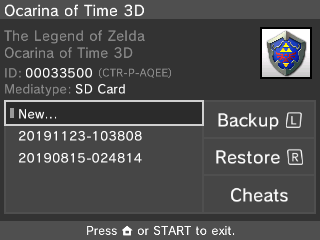
- When you see the list of cheats, press Y to save all of them, then press B
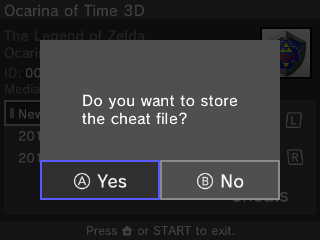
- When prompted to store the cheat save file, press A
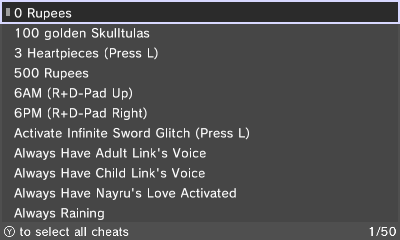
You have aquired some cheats, now let's use them in game!
Using them in game
- Open the Rosalina Menu by pressing L + down on the dpad + select
- Hover under the "Cheats..." menu and press A
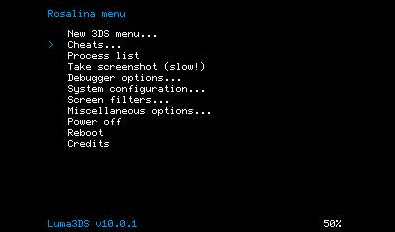
- Select the cheats you want
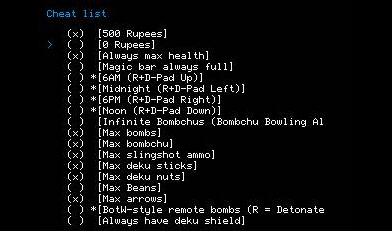
- Press B until you're back in the game
- The cheats should be active.
You're done!
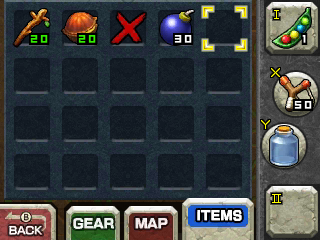
Troubleshooting
Q: Checkpoint says "No available cheat codes for this title!" A: You'll need to add them manually. Consider this guide.
Q: My cheats don't work/crash! A: Consider not using them.
Q: My game isn't showing up! A: Make sure you have a save for the game. If you're sure you do hold B for a few seconds and the game should appear.
Q: How do I cheat on DS Games? A: If you're have a cartridge of the game, consider Nitrohax.
If you're using TwilightMenu++, download Cheats using the updater, then set TwilightMenu's skin to Acekard or R4. Go to the game you want to cheat on and press Y then press X. Enable the cheats you want and press X to save.
Don't have TwilightMenu++? Consider this.